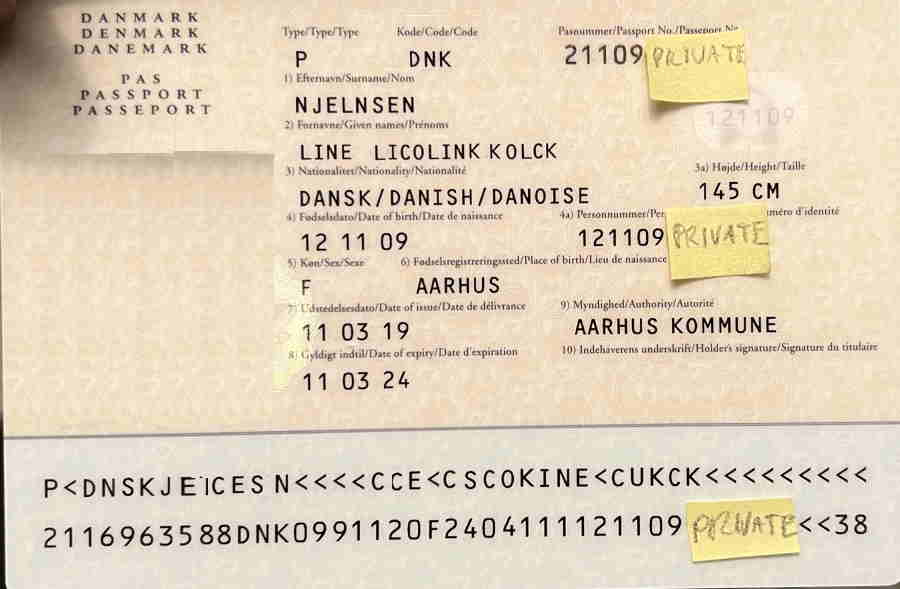Introduction
There are many how-tos and guides for setting up strongSwan in different configurations, but it’s easy to waste hours simply because a required package might be missing from your particular Linux distribution.
This guide explains exactly how to install and configure strongSwan with password authentication on Debian 12, with Windows 11 PCs as the clients.
The sources for this guide are mainly the official strongswan documentation and the GitHub project page.
Apt update, upgrade and install
apt-get update && apt upgrade -y && sudo apt install strongswan strongswan-swanctl libstrongswan-standard-plugins libstrongswan-extra-plugins strongswan-libcharon libcharon-extra-plugins libcharon-extauth-plugins charon-systemd strongswan-pki libtss2-tcti-tabrmd0 -yCreate a temporary dir for pki
mkdir pki
cd pkiGenerate the CA key
pki --gen --type rsa --size 4096 --outform pem > vpnserverCAKey.pemThe corresponding public key is packed into a self-signed CA certificate with a lifetime of 10 years (3652 days) using the pki –self command
pki --self --ca --lifetime 3650 --in vpnserverCAKey.pem --type rsa \
--dn "C=CH, O=MyOrg, CN=MyOrg VPN CA" --outform pem > vpnserverCACert.pemCreate the key for the VPN server
pki --gen --type rsa --size 4096 > vpnserverKey.derCreate the signing request (note the use of IP – it could also be a domain name)
pki --req --type priv --in vpnserverKey.der \
--dn "C=CH, O=SR, CN=138.181.122.14" \
--san 138.181.122.14 --outform pem > vpnserverReq.pemCreate the vpn server cert based on the request
pki --issue --cacert vpnserverCACert.pem --cakey vpnserverCAKey.pem \
--flag serverAuth --type pkcs10 --in vpnserverReq.pem --serial 01 --lifetime 1826 \
--outform pem > vpnserverCert.pemCopy all the certificates and keys to /etc/swanctl
cp vpnserverCACert.pem /etc/swanctl/x509ca
cp vpnserverKey.der /etc/swanctl/rsa
cp vpnserverCert.pem /etc/swanctl/x509Configure
sudo nano /etc/swanctl/swanctl.confReplace the contents with this (insert your own username and password in “secrets”):
connections {
eap {
pools = ipv4, ipv6
local {
auth = pubkey
certs = vpnserverCert.pem
id = 138.181.122.14
}
remote {
auth = eap-mschapv2
eap_id = %any
}
children {
eap {
local_ts = 0.0.0.0/0, ::/0
}
}
}
}
pools {
ipv4 {
addrs = 10.0.100.64/26
dns = 10.0.100.1
}
ipv6 {
addrs = 2a02:168:4407:1::/122
}
}
secrets {
eap-myuser {
id = myuser
secret = mypassword
}
}
include conf.d/*.confDisable unneeded legacy service
systemctl stop strongswan-starter
systemctl disable strongswan-starterEnable and restart the strongswan service for the changes to take effect
systemctl enable strongswan
sudo systemctl restart strongswanCheck the status for errors
sudo systemctl status strongswanWindows VPN Client
Copy the CA certificate, vpnserverCACert.pem, from the VPN server to the Windows client and add it to the trusted roots for the computer.
For details on setting up the Windows VPN client, follow the guide on https://docs.strongswan.org/docs/latest/interop/windowsEapConf.html
Remember to set the EAP properties as shown towards the end.
To enhance security, run the following in an elevated prompt:
reg add "HKEY_LOCAL_MACHINE\System\CurrentControlSet\Services\Rasman\Parameters" /v NegotiateDH2048_AES256 /t REG_DWORD /d 2 /f